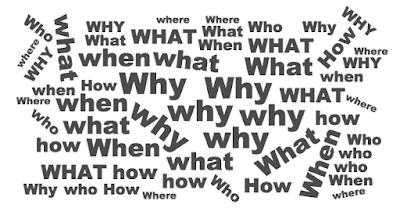A few years ago, the creative department where I work had a meeting to kick off the new year and encourage excellence in our overall work. My presentation included a handout titled: "Be Inquisitive. Ask Questions."
My headline about questions may have caught some people off guard. What does that mean? What does this have to do with graphic design and production? I recently revisited this topic in talking to a staffing executive, as a way to explain some of the qualities I look for in production staff, and encourage for anyone working in the design profession.
Does this make sense?
It's not enough for a layout to have high-resolution images, four color swatches, fonts loaded, and consider the project complete and ready to go out the door. You have to look at the contextual nature of a design—as an object. How is it intended to function? Does it have an internal logic? How does it fit into a bigger picture? To see that picture, you need to put yourself in someone else's shoes. You need to look at the work from the perspective of a client, a designer, a copywriter, a printer, a mailing house, and the intended audience.
Some examples of questions that might need to be asked:
- Can you read all the type? Will it still read when printed?
- What paper is it printing on? What kind of press?
- Has this piece been created before? How does it compare to the previous editions?
- Was it the same size before? If not why is it different?
- Is it being mailed?
- Is it going in a envelope? Is the right size for a particular envelope?
- Which envelope? Does it need to be ordered? Do envelopes need to printed?
- Is it a postcard?
- Does the size allow for the cheaper postal postcard rate?
- Does the layout conform to other relevant postal regulations?
- Was something that seems odd done on purpose, or was it a mistake?
- Is the use of display and body text styles inconsistent? Is that intentional?
This is meant to illustrate how one question can lead to another. There are many questions one can ask, but more than the specific questions, it's a state of mind, or even a philosophy. Curiosity, and skepticism are valuable tools to see and fully comprehend all sides of a designed object. If something seems not quite right, follow your instincts. Sometimes the one loose thread you notice will lead you to see how the whole design was ready to unravel. Just as an example, asking why an image is missing, instead of just finding it could be important. Was the original was moved after it was linked? Why? Is it an older image from a prior project? Does that matter? Is it out-of-date content and needs to be replaced?
Can you see through solid objects?
Don't get caught up on the screen or printout. Your final product isn't in front of you. Even if the final destination is a web site, mobile device or an email--it's many different screens where it will be received. For a printed piece, it doesn't really matter how your screen, the laser proof, or even a SWOP or virtual proof looks. What matters is the final product--and everything else is just a tool to help you achieve the end result. Your monitor is never the product, it's a tool used to create that product. Over time you can learn to take the mental leap, and "look through" the monitor, or laser print, or contract proof, almost as if it were a transparent Photoshop layer, and see the finished product in your mind's eye.
A laser proof is a lot different than a magazine page printed on a web press. An LCD monitor is different from a smart phone screen. A SWOP proof is a representation, a target, a guide. But it's not a final printed, dried, cut printed piece. Neither is it one piece. It's sometimes hundreds, or thousands, or millions of pieces. Things out of control will occur after the design leaves your hands. In a manufacturing process binding and trim will have variation, as will registration. Ink will gain. These are inevitable things that are going to happen. Keep this in your mind, and use it to help ask the right questions during the design and production process.
How do you like work to be given to you?
Last we have the blandest, but perhaps most essential question, based on the golden rule. Give work to others how you would have work passed on to you.
The clearer a project is defined in the early stages, and the more relevant information is shared at the beginning, the less time is wasted. Creating a project form is very helpful, with fields to be filled out or checked off such as contact information, deadlines or timelines, specifications and other reference material.
When you work as a team, you often share work. Set a standard for how files should be named and organized, document it, and make sure everybody knows it. Ask all staff to keep the files on shared servers in an organized file system (not stored locally on an individual's computer). And by using an organizational system, if someone else takes over a project, there's as little cause for confusion as possible. Then people don't spend their time asking questions that don't need to be asked.